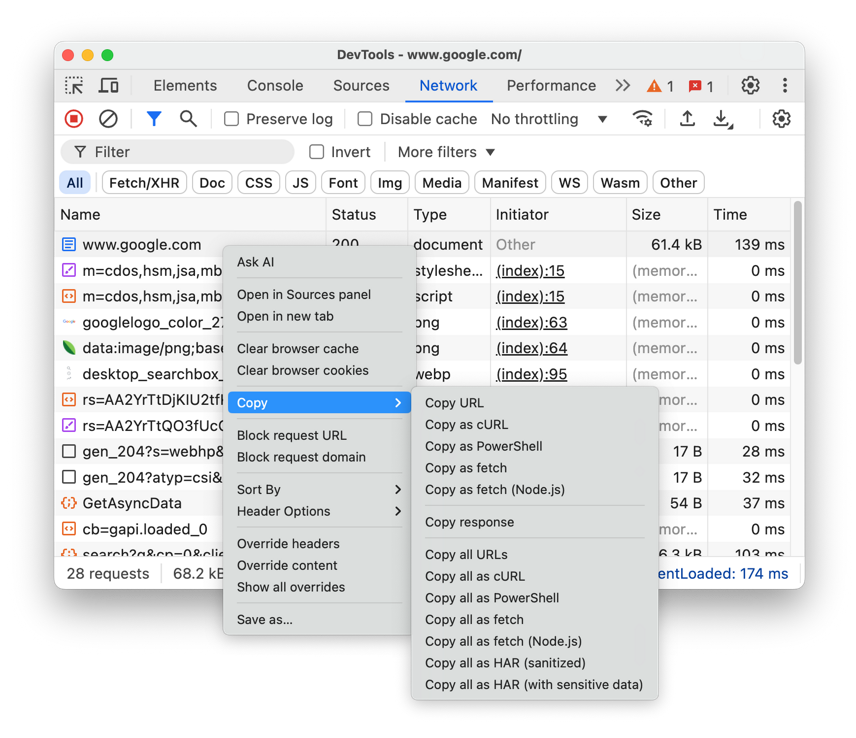How to Get an Issuu SVG Link
A simple guide to finding the correct SVG link required for our tool. This method works for all Issuu documents, including private and embedded ones.
Step 1: Open Developer Tools
Navigate to the Issuu publication you want to download. Right-click anywhere on the page and select 'Inspect' or press F12 (or Cmd+Opt+I on Mac) to open your browser's developer tools.
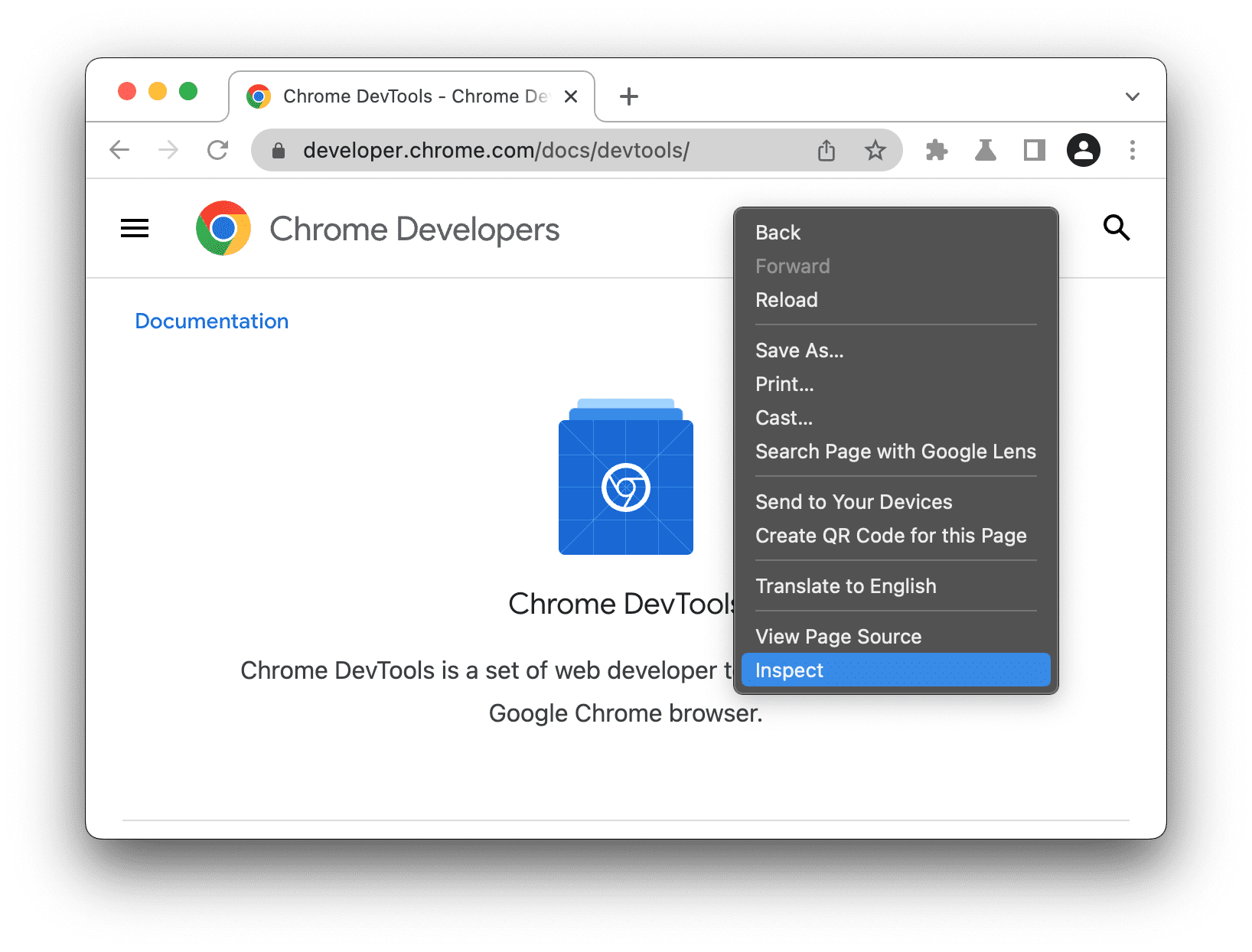
Step 2: Go to the 'Network' Tab
In the developer tools panel, click on the 'Network' tab. To easily find the right link, type svg into the filter box. You may need to refresh the page (F5) for requests to appear.

Step 3: Find and Copy the URL
Look for a request that starts with page_... and ends in .svg. Right-click on it, go to 'Copy', and select 'Copy link address'. This is the URL you need.